Tech blogger Amy Mayer alerted me to a powerful editing tool called SAS Writing Reviser. It's one of the add-ons available to google doc users. Essentially, the SAS Writing Reviser slices and dices your writing to look for anything from run-on sentences to over-used words to verb tenses - it's like having your own private writing teacher at your disposal! It has more functions that an elementary student would need, but even learning a fraction of the tools could help our students monitor their writing for word choice and sentence fluency. Amy explains how to acquire and use the add-on in the video clip below. Let me know if you're interested in exploring this more and I'd be happy to brainstorm with you how it might be used in the classroom!
tech@benchmark
a forum for the lower school faculty's exploration of the online world and related technology
Saturday, February 20, 2016
Friday, February 19, 2016
Mindfulness Apps
I enjoyed listening to all the mindfulness ideas today at our team meeting and hoped I could extend the conversation in the blog. I thought you all might like a link to the site Mindful Schools that Sally used to access the video - it has other useful resources and videos. I was also intrigued by Laura's use of the app Headspace, and wondered what might be out there designed specifically for students. Common Sense Media had some nice suggestions, including Settle Your Glitter, a simple app that has the student rate their mood, then spend a minute watching virtual glitter settle down while a pufferfish guides their breathing. Another app called Stop, Breathe, and Think looked promising but had a larger file size so I chose not to download it on my almost-full iPad. A site called Goop recommended Smiling Mind. It's free, but you need to register to use the activities. Once you've registered, you select activities for your age range, such 7-11 years, or you can select "bitesize" or "extended" activities. There is a range of short narrated mindfulness exercises to choose from, such as body scans or breathing. I did like the Australian accent but wondered if some students would be thrown off by that. It also has a mood-rating component that could be helpful. I will ask Maggie to push them to the teacher and student iPads, so look for them in the next week or so. Let me know how it goes if you try any - or if there are others out there that we should look into. Also as a reminder, we do currently have Relaxia on teacher iPads, which is nature sounds and images.





Friday, February 5, 2016
Citing Photos: the Challenges of being a good digital citizen
One "violation" of digital citizenship that I sadly I have both committed and condoned is attribution of photos. It seems just a little too easy to copy or save a photo from google images and just a little too much work to track down owner permission and citation. Technically, however, it is just as much plagiarism as copying someone's written work. Good News! A search engine that I read about on Ask a Tech Teacher makes the permission and citation hassle disappear. The site to visit is Photos for Class. It curates a collection of photos from Flickr that already have Creative Commons permission and are deemed appropriate for educational purposes. The citation is embedded at the bottom of the photo image when it is downloaded into a file or document (see below). The collection seems quite robust - when I tried searches for red panda, cotton gin, and New Zealand, I got a nice collection of photos each time. If you use it, let me know how successful you and your students are in finding the images you are searching for. I've added a tile onto my home symbaloo page to make the site easier to find.
Tuesday, February 2, 2016
The election process begins!
Yesterday's Iowa Caucus marked an important step in electing a new president. Here are some resources that you might find helpful as you talk with your students about the election process. First, a blog post with links to some "animated explainer" videos about the Iowa Caucus. Second, News-o-Matic just released a nicely designed 5 page PDF about the election process which you can access and download here.
Friday, January 29, 2016
Change to inserting comments in google docs
I just read in my Gooru blog that google has streamlined the process for adding comments to a google doc. Now, when you highlight something, a little comment icon appears in the right margin. Click on it to add a comment to the document. Here's a video that shows this process in action:
Thursday, January 28, 2016
Choosito: An alternate search engine to Google
Google is so ubiquitous that it's moved from a noun to a verb, as in "I'll just google that." But it pulls up anything and everything on the internet. Thanks to a recent post by Richard Byrne of Free Technology for Teachers blog, I've discovered a new search engine called Choosito (how cute is that?). What's particularly appealing from my perspective is that each website it returns from a search is rated on reading level (early, emerging, fluent, or advanced), so you or your students can get a quick sense of the appropriateness of the website. In this way, it reminds me of Nettrekker. What I've just described is the free service, although you do need to register for it, There is also a paid service which allows more filtering of the search - if there's interest, I can look into that, as it is not that expensive. And we'd be supporting a Philly product, because it looks like Choosito's home base is the University City Science Center on 3400 Market!
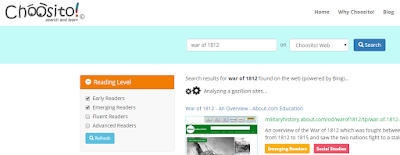
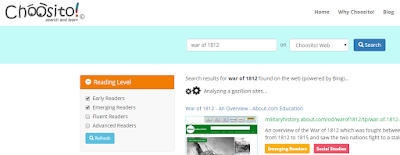
Tuesday, January 19, 2016
Reading Fluency and Google
Google has partnered with a program called Fluency Tutor to offer an online fluency building program. Fluency Tutor is an app that you download in the Google Chrome store. Teachers assign students a reading passage from the Fluency Tutor collection (sortable by reading level and genre) which shows up on the student's google drive (or can be assigned through google classroom). The recording functions are "built in" to the passage so it's fairly self-explanatory. Once the student has recorded the passage, they "turn it in" electronically to the teacher. In the pro version (which I have subscribed to) there is a very user-friendly interface that allows the teacher to score the fluency passage for accuracy and words correct per minute. Two minor criticisms - first, the text font size is a bit small on the screen - I would want the students to know how to enlarge the screen to increase the size of the text. Second, because the text is on-screen, you can't easily track the text with a finger or bookmark. Here's the introductory video; other videos on this fluency tutor playlist.
Subscribe to:
Comments (Atom)

